Documentation
Complete guide to using and understanding LibreDrop
LibreDrop Documentation
Quick Start
Installation
- Download LibreDrop for your platform
- Install following platform-specific instructions
- Launch the application
First Transfer
- Connect devices to the same Wi-Fi network
- Open LibreDrop on both devices
- Select files on the sender device
- Choose recipient from discovered devices
- Confirm transfer on receiving device
- Wait for completion - files saved to Downloads folder
User Guide
Device Discovery
LibreDrop automatically discovers other LibreDrop devices on your local network using:
- UDP Broadcast: Devices announce their presence
- mDNS/Bonjour: Service discovery protocol
- Manual IP Entry: Connect directly if auto-discovery fails
File Transfer Process
- File Selection: Choose files using platform file picker
- Recipient Selection: Pick target device from list
- Transfer Initiation: WebRTC connection established
- Progress Monitoring: Real-time progress and speed display
- Completion: Files saved to designated folder
Settings
Transfer Folder
- Default: Downloads folder
- Custom: Choose any accessible folder
- Persistence: Setting saved between sessions
Network Interface
- Automatic: Let LibreDrop choose best interface
- Manual: Select specific network adapter
- Multiple Networks: Specify preferred networks
Privacy Options
- Device Name: How your device appears to others
- Auto-Accept: Automatically accept incoming transfers
- Notifications: Transfer completion alerts
Troubleshooting
Common Issues
“No devices found”
Causes:
- Devices on different networks
- Firewall blocking UDP ports
- Wi-Fi isolation enabled
Solutions:
- Verify both devices on same Wi-Fi network
- Check firewall settings (allow LibreDrop)
- Disable Wi-Fi isolation in router settings
- Try manual IP connection
“Transfer failed”
Causes:
- Network interruption
- Insufficient storage space
- File permissions issues
Solutions:
- Ensure stable network connection
- Check available storage space
- Verify folder write permissions
- Restart transfer
“Connection timeout”
Causes:
- Network congestion
- Distance between devices
- Interference
Solutions:
- Move devices closer together
- Switch to 5GHz Wi-Fi if available
- Reduce network traffic
- Restart LibreDrop on both devices
Platform-Specific Issues
Android
- Battery Optimization: Disable for LibreDrop
- Wi-Fi Sleep: Set to “Never” during transfers
- Storage Permissions: Grant access to file system
Windows
- Windows Defender: Add LibreDrop to exclusions
- Network Profile: Set to “Private” not “Public”
- UAC: Run as administrator if needed
macOS
- Gatekeeper: Allow app from unidentified developer
- Network Permissions: Grant in Security preferences
- Sandboxing: May limit file access in some cases
Linux
- AppImage: Make executable after download
- Permissions: May need to run with elevated privileges
- Network Manager: Some configurations may block discovery
Technical Details
Network Protocols
- Discovery: UDP broadcast on port 7777
- Transfer: WebRTC data channels
- Signaling: HTTP on random port
- Encryption: DTLS (WebRTC standard)
Security Model
- Local Network Only: No internet traffic
- No Central Server: Direct peer-to-peer
- Ephemeral Connections: No persistent connections
- No Data Logging: Zero transfer records
File Handling
- Streaming: Large files transferred in chunks
- Integrity: Built-in checksum verification
- Resume: Interrupted transfers can be resumed
- Cleanup: Temporary files automatically removed
Privacy Features
- No Analytics: Zero telemetry or tracking
- Local Storage: All data remains on device
- Open Source: Verifiable privacy claims
- Minimal Permissions: Only essential system access
Advanced Usage
Command Line Interface
# Start LibreDrop in headless mode
libredrop --headless
# Specify custom port
libredrop --port 8888
# Enable debug logging
libredrop --debug --verbose
# Send file via CLI
libredrop send --ip 192.168.1.100 --file document.pdf
Configuration Files
~/.config/libredrop/config.json # Linux
~/Library/LibreDrop/config.json # macOS
%APPDATA%/LibreDrop/config.json # Windows
Network Configuration
For enterprise networks:
- Ports: UDP 7777 (discovery), TCP random (WebRTC)
- Firewall Rules: Allow LibreDrop executable
- VLAN: Devices must be on same broadcast domain
- Proxy: Direct connections required (no proxy support)
API Documentation
REST API (Future)
LibreDrop will expose a REST API for integration:
GET /api/devices # List discovered devices
POST /api/transfer # Initiate transfer
GET /api/transfer/:id # Check transfer status
Plugin System (Planned)
Extensibility through plugins:
- Custom transfer protocols
- Additional security layers
- Integration with other apps
- Automated workflows
FAQ
General
Q: Is LibreDrop really free? A: Yes, completely free forever. Open source under GPL-3.0.
Q: How is this different from AirDrop? A: LibreDrop works across all platforms, not just Apple devices.
Q: Do I need internet? A: No, works entirely on your local Wi-Fi network.
Q: Is it secure? A: Yes, uses WebRTC encryption and never leaves your network.
Privacy
Q: Do you collect any data? A: Absolutely zero data collection. See our Privacy Policy.
Q: Can you see my files? A: No, files transfer directly between your devices.
Q: Is the source code auditable? A: Yes, completely open source on GitHub.
Technical
Q: What file size limits exist? A: No artificial limits - depends on your storage space.
Q: Which platforms are supported? A: Android, macOS, Linux, Windows. iOS coming soon.
Q: Can I use this commercially? A: Yes, GPL-3.0 allows commercial use.
Support
Community Support
- GitHub Discussions: pablojavier/libredrop/discussions
- Issues: pablojavier/libredrop/issues
- Email: hello@libredrop.org
Contributing
Help improve LibreDrop:
LibreDrop is developed by volunteers committed to digital privacy and freedom. Your support helps keep the project alive.
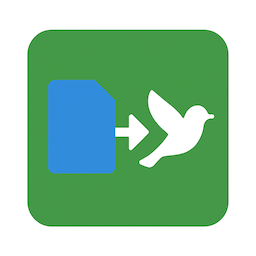 LibreDrop
LibreDrop